KNOWN COMPUTER PORTS AND THEIR FUNCTIONS.
Today there are lots of computer ports available like USB, HDMI, VGA, etc. if you want to buy a new laptop or pc you should know how many ports and which ports are in the computers. There are six categories of computers ports;
(1) USB
(2) Storage
(3) Network/communication
(4) Audio
(5) Video
(6) Power
Do you know?
A Computer Port is an interface or a point of connection between the computer and its peripheral devices. Some of the common peripherals are a mouse, keyboard, monitor or display unit, printer, speaker, flash drive, etc.
The main function of a computer port is to act as a point of attachment, where the cable from the peripheral can be plugged in and allows data to flow from and to the device.
A computer port is also called a Communication Port as it is responsible for communication between the computer and its peripheral device. Generally, the female end of the connector is referred to as a port and it usually sits on the motherboard.
In Computers, communication ports can be divided into two types based on the type or protocol used for communication. They are Serial Ports and Parallel Ports.
A serial port is an interface through which peripherals can be connected using a serial protocol which involves the transmission of data one bit at a time over a single communication line. The most common type of serial port is a D-Subminiature or a D-sub connector that carries RS-232 signals.
A parallel port, on the other hand, is an interface through which the communication between a computer and its peripheral device is in a parallel manner i.e. data is transferred in or out in parallel using more than one communication line or wire. The printer port is an example of parallel port.
Here we introduce different types of ports along with their applications.
PS/2
PS/2 connector is developed by IBM for connecting the mouse and keyboard. It was introduced with IBM’s Personal Systems/2 series of computers and hence the name PS/2 connector. PS/2 connectors are color coded as purple for the keyboard and green for the mouse.
PS/2 is a 6-pin DIN connector. The pinout diagram of a PS/2 female connector is shown below.
Even though the pinout of both mouse and keyboard PS/2 ports are the same, computers do not recognize the device when connected to the wrong port.
PS/2 port is now considered a legacy port as USB port has superseded it and very few of the modern motherboards include it as a legacy port.
Serial Port
Even though the communication in PS/2 and USB is serial, technically, the term Serial Port is used to refer to the interface that is compliant with RS-232 standards. There are two types of serial ports that are commonly found on a computer: DB-25 and DE-9.
DB-25
DB-25 is a variant of the D-sub connector and is the original port for RS-232 serial communication. They were developed as the main port for serial connections using RS-232 protocol but most of the applications did not require all the pins.
Hence, DE-9 was developed for RS-232-based serial communication while DB-25 was rarely used as a serial port and often used as a parallel printer port as a replacement for the Centronics Parallel 36-pin connector.
DE-9 or RS-232 or COM Port
DE-9 is the main port for RS-232 serial communication. It is a D-sub connector with E shell and is often miscalled as DB-9. A DE-9 port is also called a COM port and allows full duplex serial communication between the computer and its peripheral.
Some of the applications of the DE-9 port are the serial interface with mouse, keyboard, modem, uninterruptible power supplies (UPS), and other external RS-232 compatible devices.
The pinout diagram of the DE-9 port is shown below.
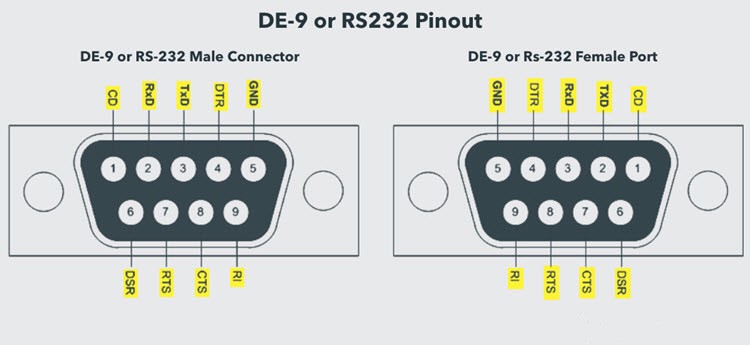
The use of DB-25 and DE-9 ports for communication is in decline and are replaced by USBs or other ports.
Parallel Port or Centronics 36-Pin Port
The parallel port is an interface between computer and peripheral devices like printers with parallel communication. The Centronics port is a 36-pin port that was developed as an interface for printers and scanners, hence a parallel port is also called a Centronics port.
Before the wide use of USB ports, parallel ports are very common in printers. The Centronics port was later replaced by the DB-25 port with a parallel interface.

Audio Ports
Audio ports are used to connect speakers or other audio output devices to the computer. The audio signals can be either analog or digital and depending on that the port and its corresponding connector differ.
Surround Sound Connectors or 3.5 mm TRS Connector
It is the most commonly found audio port that can be used to connect stereo headphones or surround sound channels. A 6-connector system is included on the majority of computers for audio out as well as a microphone connection.
The 6 connectors are color coded as Blue, Lime, Pink, Orange, Black, and Grey. These 6 connectors can be used for a surround sound configuration of up to 8 channels.
S/PDIF / TOSLINK
The Sony/Phillips Digital Interface Format (S/PDIF) is an audio interconnect used in home media. It supports digital audio and can be transmitted using a coaxial RCA Audio cable or an optical fiber TOSLINK connector.
Most computers and home entertainment systems are equipped with S/PDIF over TOSLINK. TOSLINK (Toshiba Link) is the most frequently used digital audio port that can support 7.1 channel surround sound with just one cable. In the following image, the port on the right is a S/PDIF port.
Video Ports
VGA Port
VGA port is found in many computers, projectors, video cards, and High Definition TVs. It is a D-sub connector consisting of 15 pins in 3 rows. The connector is called DE-15.
VGA port is the main interface between computers and older CRT monitors. Even the modern LCD and LED monitors support VGA ports but the picture quality is reduced. VGA carries analog video signals up to a resolution of 648X480.
With the increase in the use of digital video, VGA ports are gradually being replaced by HDMI and Display Ports. Some laptops are equipped with on-board VGA ports in order to connect to external monitors or projectors. The pinout of a VGA port is shown below.
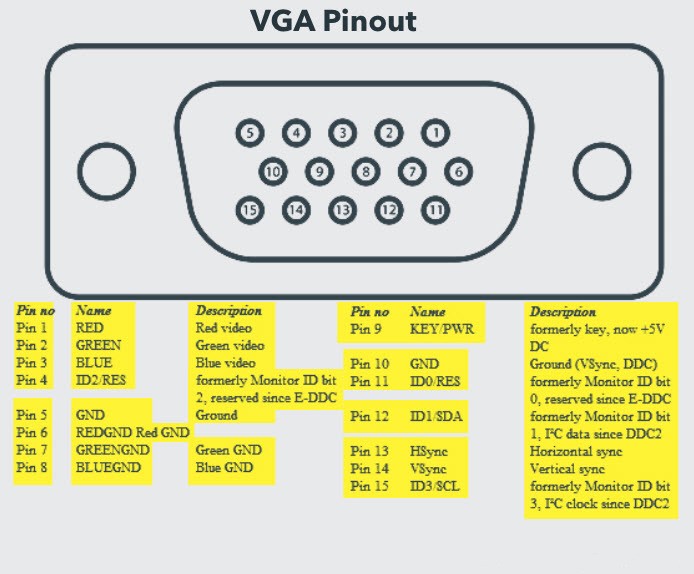
Digital Video Interface (DVI)
DVI is a high-speed digital interface between a display controller like a computer and a display device like a monitor. It was developed with the aim of transmitting lossless digital video signals and replacing analog VGA technology.
There are three types of DVI connectors based on the signals they can carry: DVI-I, DVI-D, and DVI-A. DVI-I is a DVI port with integrated analog and digital signals. DVI-D supports only digital signals and DVI-A supports only analog signals.
The digital signals can be either single link or dual link where a single link supports a digital signal up to 1920X1080 resolution and a dual-link supports a digital signal up to 2560X1600 resolution. The following image compares the structures of DVI-I, DVI-D, and DVI-A types along with the pinouts.
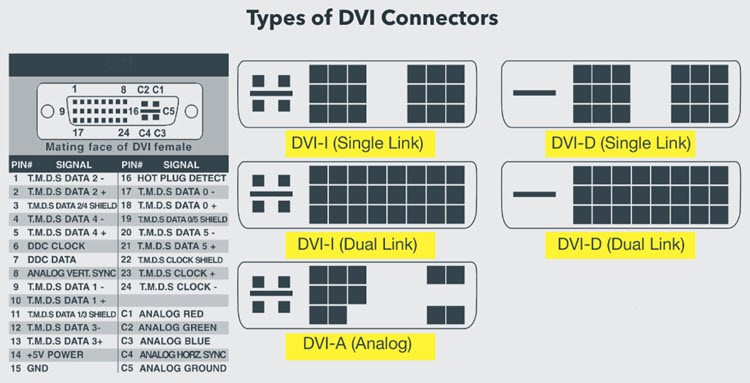
Mini-DVI
Mini-DVI port is developed by Apple as an alternative to the Mini-VGA port and is physically similar to one. It is smaller than a regular DVI port.
It is a 32-pin port and is capable of transmitting DVI, composite, S-Video, and VGA signals with respective adapters. The following image shows a Mini-DVI port and its compatible cable.
Micro-DVI
Micro-DVI port, as the name suggests is physically smaller than Mini-DVI and is capable of transmitting only digital signals.
This port can be connected to external devices with DVI and VGA interfaces and respective adapters are required. In the following image, a Micro-DVI port can be seen adjacent to headphones and USB ports.

Display Port
Display Port is a digital display interface with optional multiple-channel audio and other forms of data. Display Port is developed with the aim of replacing VGA and DVI ports as the main interface between a computer and monitor.
The latest version DisplayPort 1.3 can handle a resolution of up to 7680 X 4320.

The Display Port has a 20-pin connector, which is a very less number when compared to the DVI port and offers better resolution. The pin-out diagram of a Display Port is shown below.
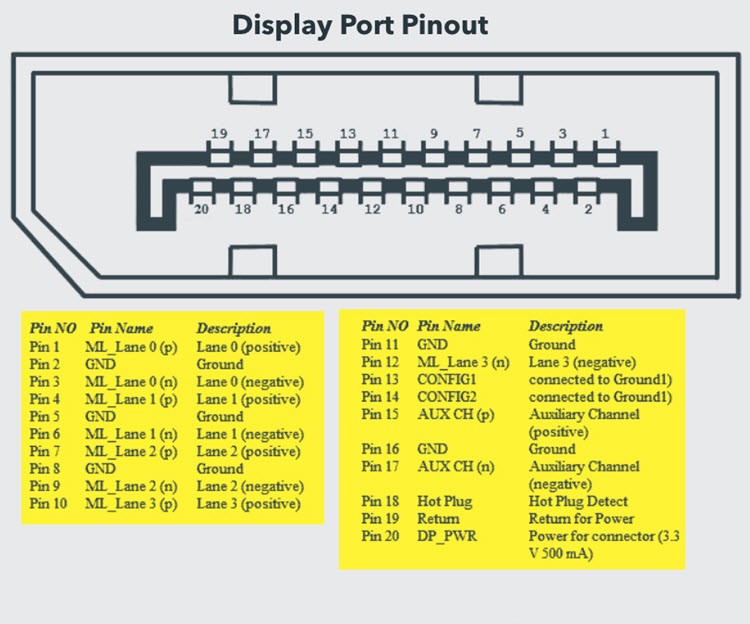
Update: DisplayPort 1.4a is the latest (in production) version of DisplayPort Specification with support for 4K (3840 x 2160) at 120 Hz or 8K (7680 x 4320) at 60 Hz. An improved DisplayPort version 2.0 specification is released in June of 2019 with an increased bandwidth of 77.37 Gbps (approximately).
Mini DisplayPort
Apple introduced a miniature version of DisplayPort and called it Mini DisplayPort (mDP or Mini DP). Even though Mini DisplayPort has 20 pins, the physical size of the connector is smaller than a regular DisplayPort and the pinout is also different.
Most laptops provide Mini DisplayPort as an additional video-out option in addition to HDMI.
RCA Connector
RCA Connector can carry composite video and stereo audio signals over three cables. The composite video transmits analog video signals and the connector is a yellow-colored RCA connector.
The video signals are transmitted over a single channel along with the line and frame synchronization pulses at a maximum resolution of 576i (standard resolution).
The red and white connectors are used for stereo audio signals (red for the right channel and white for the left channel).
Component Video
Component Video is an interface where the video signals are split into more than two channels and the quality of the video signal is better than Composite video.
Like composite video, component video transmits only video signals and two separate connectors must be used for stereo audio. Component video ports can transmit both analog and digital video signals.
The ports of the commonly found Component video use 3 connectors and are color coded as Green, Blue, and Red.

S-Video
S-Video or Separate Video connector is used for transmitting only video signals. The picture quality is better than that of Composite video but has a lesser resolution than Component video.
The S-Video port is generally black in color and is present on all TVs and most computers. The S-Video port looks like a PS/2 port but consists of only 4 pins.
Out of the 4 pins, one pin is used to carry the intensity signals (black and white), and the other pin is used to carry color signals. Both these pins have their respective ground pins. The pinout diagram of an S-Video port is shown below.
HDMI
HDMI is an abbreviation of High Definition Media Interface. HDMI is a digital interface to connect High Definition and Ultra High Definition devices like Computer monitors, HDTVs, Blu-Ray players, gaming consoles, High Definition Cameras, etc.
HDMI can be used to carry uncompressed video and compressed or uncompressed audio signals. The HDMI port of type A is shown below.
The HDMI connector consists of 19 pins and the latest version of HDMI i.e. HDMI 2.0 can carry a digital video signal up to a resolution of 4096×2160 and 32 audio channels. The pinout diagram of an HDMI port is as follows.
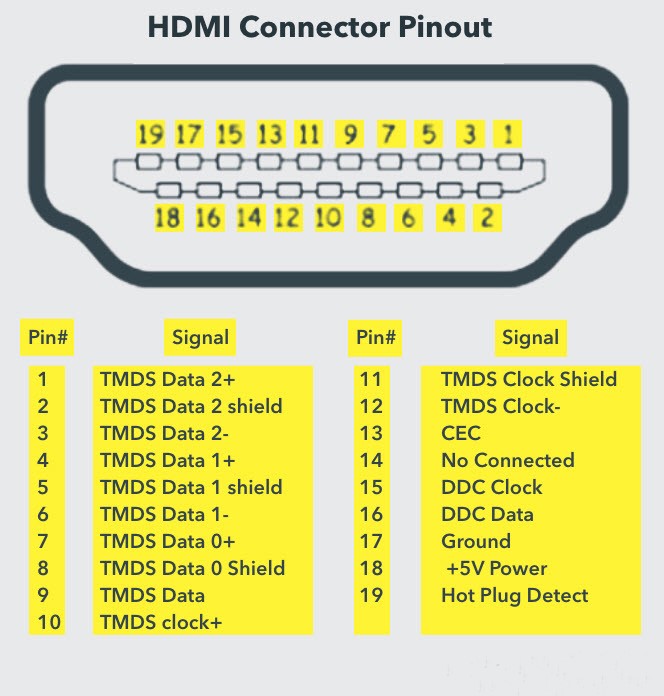
Update: The latest version of HDMI is 2.1 with much-improved bandwidth, resolution, and support from video card manufacturers. While HDMI 2.0 has a data bandwidth of 18 Gbps, HDMI 2.1 has a staggering 48 Gbps of bandwidth. Coming to the display resolution, HDMI 2.1 supports 4K and 8K at a 120 Hz refresh rate. Most modern (at least high-end) graphics cards like Nvidia RTX 3090 provide at least a couple of HDMI 2.1 Ports to connect with monitors and TVs.
Mini HDMI
With HDMI 1.3 Version, a new HDMI Port and Connector combination is released called the Mini HDMI. Physically, it is smaller than a regular HDMI Port but has the same 19 Pin. Intended for portable devices like laptops, cameras, and camcorders, the Mini HDMI Port isn’t that popular.
Micro HDMI
HDMI developers introduced a new HDMI Connector and Port called Micro HDMI with HDMI Version 1.4. Micro HDMI also has 19 pins (just like regular HDMI and Mini HDMI) but the pinout is different.
Micro HDMI is often used in cameras, single board computers (like Raspberry Pi 4), etc. where physically it is difficult to include a regular HDMI port.
The size of Micro HDMI is significantly smaller than regular HDMI and has some resemblance to a micro–USB Port (sometimes people confuse the two). The port on the left is a micro USB port and the one on the right is a micro HDMI Port.
USB
Universal Serial Bus (USB) replaced serial ports, parallel ports, PS/2 connectors, game ports, and power chargers for portable devices.
USB ports can be used to transfer data, act as an interface for peripherals and even act as a power supply for devices connected to them. There are three kinds of USB ports: Type A, Type B, or mini USB and Micro USB.
USB Type A
USB Type-A port is a 4-pin connector. There are different versions of Type – A USB ports: USB 1.1, USB 2.0, and USB 3.0. USB 3.0 is the common standard and supports a data rate of 400MBps.
USB 3.1 is also released and supports a data rate of up to 10Gbps. Usually, but not all the time, the USB 2.0 is Black color-coded and USB 3.0 is Blue. The following image shows USB 2.0 and USB 3.0 ports.
The pinout diagram of USB Type–A port is shown below. The pinout is common to all standards of Type–A.

USB Type C
USB Type – C is the latest specification of the USB and is a reversible connector. USB Type – C is supposed to replace Types A and B and is considered future-proof.
The port of USB Type – C consists of 24 pins. The pinout diagram of USB Type – C is shown below. The latest USB Specifications (USB4) is a USB-C-only specification i.e., only USB type C devices can be used with USB4 specifications.
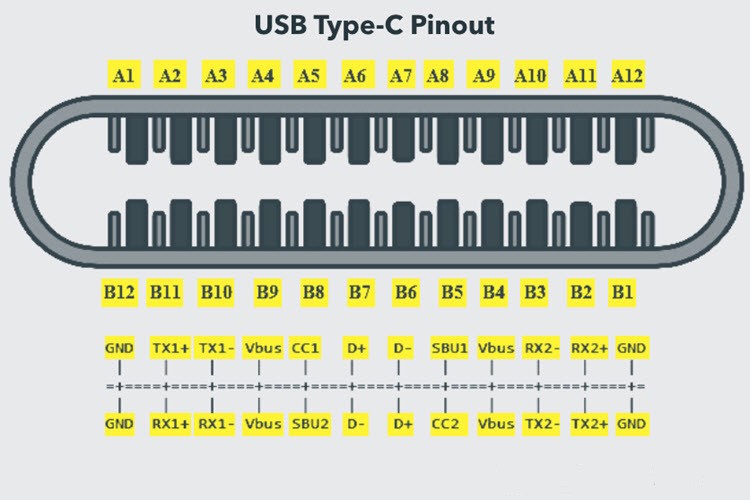
In the latest USB4 specification, USB Type C Devices can support speeds up to 40 Gbps.
USB Power Delivery specifications allow USB devices to supply power to devices connected to the USB Port. USB Type – C can handle a current of 5A at 20V (only Power Delivery certified USB Type-C Ports).
This feature of handling high current is used in the latest Fast Charging Technology where a Smart Phone’s battery will reach its full charge in very less time. So, USB Type C Ports can provide up to 100W of power (which can be used for charging mobile phones and laptops).
In fact, the latest Apple M1 Mac Books use 61W USB C Power Adapter.
RJ-45
Ethernet is a networking technology that is used to connect your computer to the Internet and communicate with other computers or networking devices.
The interface that is used for computer networking and telecommunications is known as Registered Jack (RJ) and RJ – 45 port in particular is used for Ethernet over cable. RJ-45 connector is an 8-pin – 8 contact (8P – 8C) type modular connector.
The latest Ethernet technology is called Gigabit Ethernet and supports a data transfer rate of over 10 gigabits per second. The Ethernet or a LAN port with an 8P – 8C type connector along with the male RJ-45 cable is shown below.
The un-keyed 8P – 8C modular connector is generally referred to as the Ethernet RJ-45. Often, RJ-45 ports are equipped with two LEDs for indicating transmission and packet detection.
As mentioned earlier, an Ethernet RJ-45 port has 8 pins and the following picture depicts the pinout of one.
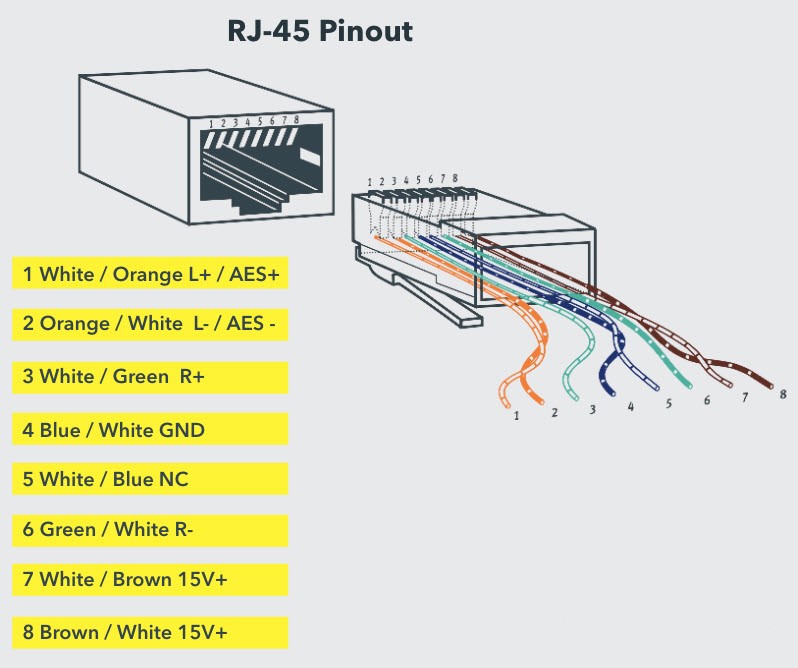
RJ-11
RJ-11 is another type of Registered Jack that is used as an interface for telephone, modem, or ADSL connections. Even though computers are almost never equipped with an RJ-11 port, they are the main interface in all telecommunication networks.
RJ-45 and RJ11 ports look alike but RJ-11 is a smaller port and uses a 6-point – 4 contact (6P – 4C) connector even though a 6-point – 2 contact (6P – 2C) is sufficient. The following is a picture of an RJ-11 port and its compatible connector.
The following image can be used to compare RJ-45 and RJ-11 ports.
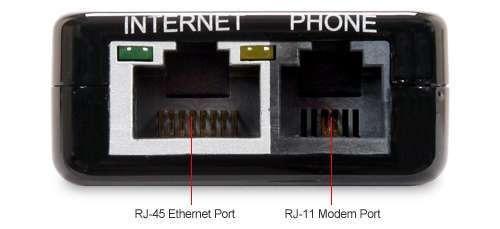
e-SATA
e-SATA is an external Serial AT Attachment connector that is used as an interface for connecting external mass storage devices. Modern e-SATA connector is called e-SATAp and stands for Power e-SATA ports.
They are hybrid ports capable of supporting both e-SATA and USB. Neither the SATA organization nor the USB organization has officially approved the e-SATAp port and must be used at the user’s risk


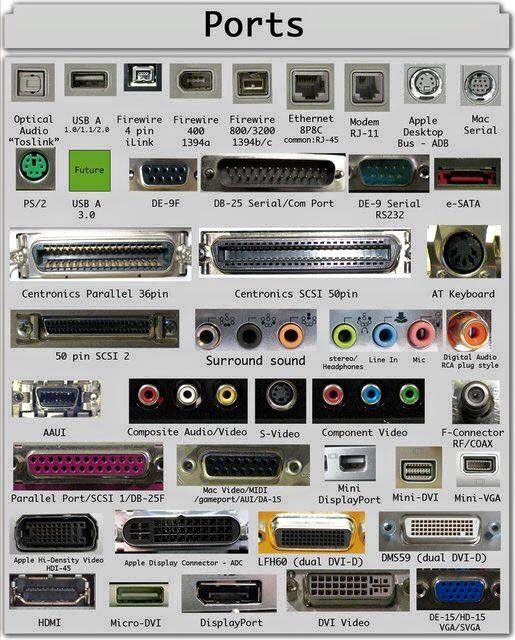

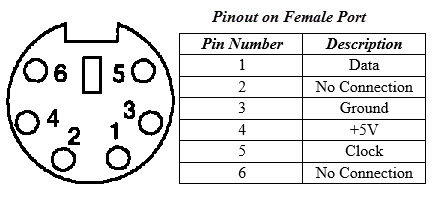

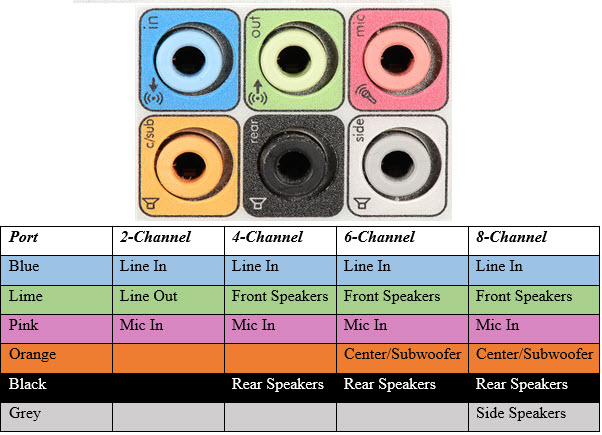






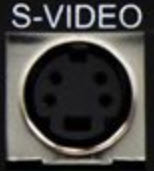




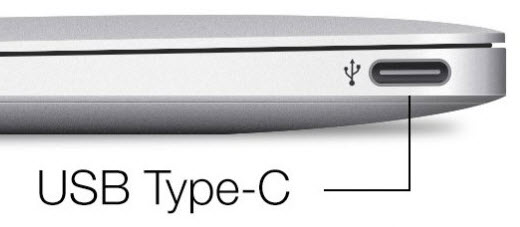







2 thoughts on “KNOWN COMPUTER PORTS AND THEIR FUNCTIONS.”
Thanks for the update. It is resourceful
Thanks